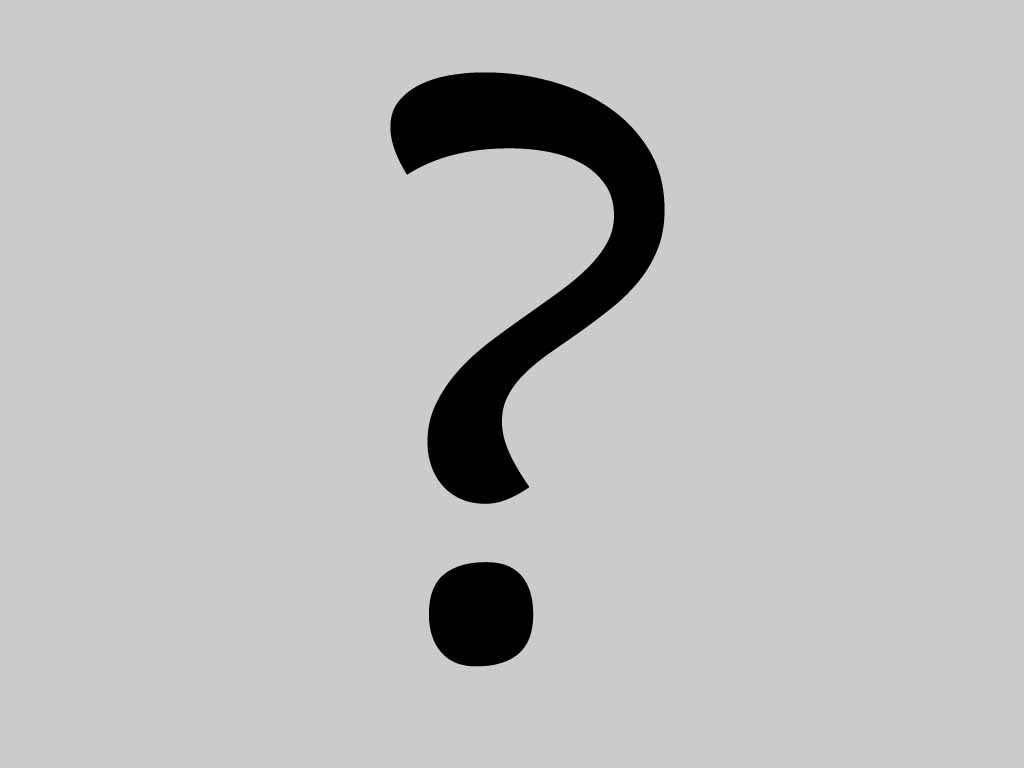
Contacts in the network : Myspace (no) , Facebook (no) |
How to Extract iTunes Backup for your iPhone 4 (2012-08-22)
Watch the Video Demo :
Source : Youtube
[iPhone Backup Extractor] ht*p://www.total-data-recovery.com
The iPhone Backup Extractor is an iOS device data recovery software that extracts files from an iPhone 4S/4/3GS, iPad 1/2, new iPad, iPod Touch Tunes backup. It is useful for restoring contacts, SMS, applications, photos and other data that might otherwise be inaccessible.
0 comment
How to Recover Lost Contacts from iPhone 3GS (2012-08-21)
The most convenient and practical iPhone 3GS data recovery tool you ever have! Wondershare Dr.Fone (iPhone 3GS) can be your one-stop iPhone 3GS data recovery tool which is capable of recover contacts, SMS, call logs, photos and more directly from iPhone 3GS, as well as recover data from iTunes backup file with ease!
Below are the detailed steps of how to recover contacts directly from your Apple iPhone 3GS.
Step 1. Connect your iPhone 3GS to the PC
Connect your iPhone 3GS to the PC with a digital cable and run Dr.Fone(iPhone 3GS), then you’ll get the interface below.
Step 2. Enter the DFU mode and scan your iPhone 3GS
Follow steps below to enter the DFU mode and scan your iPhone 3GS for lost contacts.
Step 1: Hold your iPhone 3GS and click “Start” button.
Step 2: Hold “Power” and “Home” buttons on your iPhone 3GS at the same time for exact 10 seconds. Dr.Fone(iPhone 3GS) will count time for you.
Step 3: When 10 seconds passed, release the “Power” button right away, but keep holding the “Home” button. After another 10 seconds, you’ll be informed that you’ve successfully entered the DFU mode and you can release the “Home” button now.
Then Dr.Fone(iPhone 3GS) begins scanning your iPhone automatically for lost data, and you’ll get the interface as follow.
Step 3. Preview and selectively recover contacts
When the scan finished, all found data are displayed in categories. If you want to recover contacts, mark the "Contacts(*)" and click "Recover" to save them on your computer with one click.
If you only want to recover deleted contacts, you can refine the scan result by sliding the button in the red area on the interface above, only displaying the deleted contacts. Mark them and press "Recover" button to get them back.
0 comment
How to Recover Lost & Deleted Contacts iphone 4 (2012-08-20)
For an Apple fan, holding an iPhone 4 is fashionable and happy. But have you ever accidentally deleted contacts or messages off your iPhone 4, or loss contacts stored on iPhone without backup.
Powerful iPhone Contacts Recovery experience with Wondershare Dr.Fone(iPhone 4)! Dr.Fone(iPhone 4) offers best solution for users to recover Contacts, Call logs, SMS directly from your Apple iPhone 4 without iTunes backup file. Download the iPhone 4 Data Recovery for free and try it now.
Below are the detailed steps of how to recover lost & deleted contacts from iPhone 4.
Step I. Connect your iPhone 4 to Computer
Connect your iPhone 4 to the Computer with a digital cable and run Wondershare Dr.Fone(iPhone 4), then you’ll get the interface below.
Step II. Enter the DFU mode and scan your iPhone 4
Follow steps below to enter the DFU mode and scan your iPhone 4 for lost contacts.
Hold your iPhone 4 and click “Start” button.
Hold “Power” and “Home” buttons on your iPhone 4 at the same time for exact 10 seconds. Dr.Fone(iPhone 4) will count time for you.
When 10 seconds passed, release the “Power” button right away, but keep holding the “Home” button. After another 10 seconds, you’ll be informed that you’ve successfully entered the DFU mode and you can release the “Home” button now.
Then Dr.Fone(iPhone 4) begins scanning your iPhone automatically for lost contacts, messages and more, and you’ll get the interface as follow.
Step III. Recover lost & deleted iPhone 4 contacts
When the scan finished, all found contacts , call history, and messages are displayed, mark the "Contacts(*)" and click "Recover" to save them on your computer. If you only want to recover deleted contacts, you can slide the button in the red area, mark them and press "Recover" button to get them back.
0 comment
How to recover lost data directly from iPhone 4 (2012-08-07)
Wondershare Dr.Fone can recover directly lost or deleted contacts, SMS, camera roll, call history, etc., directly from your iPhone, iPad. Below are the detailed steps of how to recover data for your iPhone 4.
Step 1. Connect your iPhone 4 to the computer
Connect your iPhone 4 to the computer with a digital cable and run the program, then you’ll get the interface below.
Step 2. Enter the DFU mode and scan your iPhone 4
Follow steps below to enter the DFU mode and scan your iPhone 4 for lost data.
* Hold your device and click “Start” button in the interface of Dr.Fone.
* Hold “Power” and “Home” buttons on your iPhone 4 at the same time for exact 10 seconds. The Software will count time for you. Just hold the two buttons immediately after step 1.
* When 10 seconds passed, release the “Power” button right away, but keep holding the “Home” button. After another 10 seconds, you’ll be informed that you’ve successfully entered the DFU mode and you can release the “Home” button now.
* Then the software begins scanning your device automatically for lost data, and you’ll get the interface as follow.
Step 3. Preview and selectively recover data
When the scan finishes, all found data are displayed in categories, like camera roll, photo stream, photo library, contacts, messages, message attachments, call history, calendar, notes, reminders, voice memos and safari bookmark. You can preview full contents of all of them one by one.
If you want to recover all of them, mark them all and click "Recover" to save them on your computer with one click.
If you only want to recover deleted data, you can refine the scan result by sliding the button in the red area on the interface above, only displaying the deleted items. Mark them and press "Recover" button to get them back.
0 comment
How to Recover Deleted Data from your iPad without (2012-08-06)
Watch the Video Demo :
Source : Youtube
Lost your ipad 1 data? This video tutorial can help you how to get it back directly from your ipad 1 without iTunes backup file.
[Dr.Fone] Recover Data for iPad 1 : ht*p://www.total-data-recovery.com
World’s 1st iPhone, iPad & iPod Touch data recovery software for personal users
Full recovery in any situation:
Deleted data without backup
Previous data from iTunes backup for all iOS devices
Data loss after your device is crashed, smashed, broken or lost
Data loss after Jailbreak, iOS upgrade, factory settings restore
0 comment
How to Recover Lost Data Directly from iPhone 4 (2012-08-06)
Watch the Video Demo :
Source : Youtube
Lost your iPhone 4 data? This video tutorial can help you how to get it back directly from your iPhone 4 without iTunes backup file.
More Info: ht*p://www.total-data-recovery.com/iPhone4/Recover_Lost_Data_Directly_from_iPhone4.php
Wondershare Dr.Fone (iPhone 4) : ht*p://www.total-data-recovery.com
Wondershare Dr.Fone is the World's 1st iPhone, iPad data recovery software for personal users that can recover data directly from iPhone and iPad, including Camera Roll, Photo Stream, Photo Library, Contacts, Messages, Attachments, Call History, Calendar, Notes, Reminders, Voice Memos, Safari Bookmark.
Two Recovery Modes Provided
Recover directly from iOS Device without iTunes backup
Recover data for any iOS device from iTunes Backup File
0 comment
How to convert PDF to Excel on Mac? - YouTube (2012-08-01)
Watch the Video Demo :
Source : Youtube
More Info : ht*p://www.pdf-converter-mac.net/pdf-to-excel/
PDF to Excel for Mac can help you convert PDF to Microsoft Excel spreadsheets instantly on Mac
0 comment
How to convert PDF to PowerPoint on Mac? - YouTube (2012-07-30)
Watch the Video Demo :
Source : Youtube
More Info: ht*p://www.pdf-converter-mac.net/pdf-to-ppt/
PDF to PowerPoint Converter for Mac, the first and best solution to convert PDF to PowerPoint presentations on Mac.
0 comment
How to convert Blu-ray movie to 3D movie? - YouTub (2012-06-08)
Watch the Video Demo :
Source : Youtube
Learn more about the Mac Blu-ray converting tool : ht*p://bit.ly/L5kuOh
Easily rip Blu-ray on Mac to video, to hard disk to watch Blu-ray movies on any media player.
Blu-ray Ripper for Mac also comes with the advanced 2D to 3D conversion to enable Mac users to freely enjoy 3D movies on the go.
0 comment
How to rip and convert Blu-ray disc for iPhone (2012-06-07)
Watch the Video Demo :
Source : Youtube
This Blu-ray Ripper could help you rip Blu-ray disc or rip Blu-ray movies to iPhone video format on Mac
More Info : ht*p://bit.ly/L5kuOh
0 comment
Page : first 6 7 8 9 10 11 12 13 14
Follow this blog with this RSS feed

 Become a fan
Become a fan





